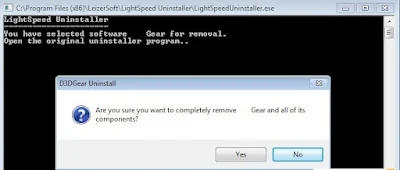Include the Uninstall button in the Windows right-click menu, just like on a phone, so that you can quickly uninstall any program
It is possible that some unnecessary programs are installed on your computer. To make storage space available, it is best to uninstall them. You can accomplish this from the Apps page in the Settings app or by first accessing the Control Panel and then the Programs & Features page. The Uninstall button can be added to the right-click context menu, allowing you to uninstall any program with a single click.
In order to uninstall programs, LightSpeed Uninstaller adds a fast shortcut to the Uninstall button in the right-click menu. To accomplish this, look for the uninstall.exe file that is in charge of deleting the application. Use the following link to download the tool. You will be prompted to register for the program during installation (using any credentials). When you click on any program icon after it has been installed, the Uninstall button will appear at the top of the right-click menu.
On the desktop, right-click the program shortcut and choose Uninstall. After that, you will see a CMD window and a pop-up window requesting your confirmation to delete the program. The window that is in charge of deleting this program will open when you click Yes. Simply follow the directions until the message confirming the program's deletion appears.
Any program on your device can be deleted with a single button click. In order to find and eliminate any remaining program files, LightSpeed Uninstaller also provides a Deeper Uninstall mode.
In order to keep Windows intact, the tool also makes a restore point in case something goes wrong when removing this program.
LightSpeed Uninstaller