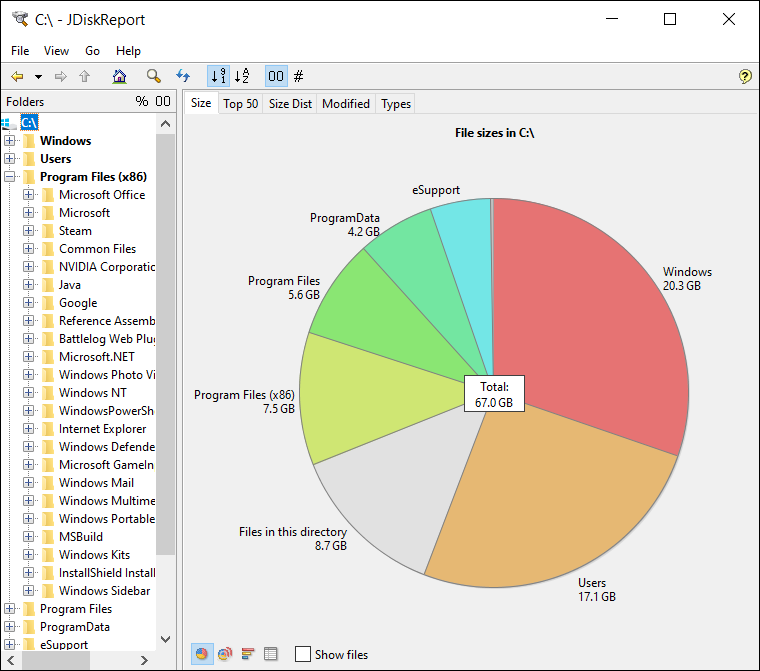The top tools for determining hard drive space and conserving it
Finding large files you no longer need and deleting or moving them to another hard drive based on your needs and importance is the quickest and most straightforward method to free up storage space on your hard drive. But because it can take a while to find them all, finding these files by hand or with the Windows search tool isn't the best option at all.
Thankfully, there are numerous programs made expressly to evaluate hard drive storage capacity (SSDs and HDDs).
These applications conveniently show you a list of the biggest files, arranged from smallest to largest, so you can remove them right away to make room. The top five carefully chosen programs for free space analysis on any computer have been reviewed in this article.
TreeSize, arguably the most sophisticated and expert program in this category, offers all the tools and techniques you need to examine hard drive space and figure out where every bit goes on your computer's storage device, be it an HDD, SSD, or flash drive. The program's graphical user interface is remarkably similar to File Explorer, the built-in file manager in Windows, with all tools and options conveniently located at the top.
There are two versions of the program:
TreeSize Free, which is totally free but lacks some of the features and advantages of the full version, and a paid version that can be used for free during a 30-day trial. In any case, the application will assist you in locating and removing the files that are consuming the most space on your hard drive.
Simply choose the hard drive or partition you wish to examine and click the green "Play" button from the top bar after TreeSize has finished running.
The analysis will start right away in the program. When finished, it will show comprehensive details about each file and folder, including size, quantity of files, percentage, last modified date, and last accessed date. You can quickly determine which folders are consuming the most space on your hard drive because the contents are arranged according to size. To see the contents of each folder, the size of all the files and subfolders inside it, and which is taking up the most space, click the arrows that are shown next to each folder.
The standard Windows options menu, which includes the options to open, copy, and delete files, as well as the option to use NTFS compression to minimize file sizes rather than erasing them, will appear when you right-click on a folder or file.
You can change the data display by displaying it by actual size, allocated space, percentage, number of files, and focusing only on files that take up space in kilobytes (KB), megabytes (MB), and gigabytes (GB) using the options in the program's toolbar. To put it simply, TreeSize makes it simple to see what is taking up space on your hard drive and, using that information, to clear out space by removing large, unnecessary files.
A program that makes it easy to find large files on your storage device that you might not need anymore and lets you remove them to make room for new files. A free Windows application called SquirrelDisk examines the storage device that is attached to your computer, including USB flash drives and HDDs and SSDs. Just choose the drive you wish to examine after it has launched, and the scan will be finished in a matter of seconds.
A multicolored pie chart illustrating the distribution of data on the hard drive is displayed by the program. A list of folders arranged by largest size can be found on the right side. To view a folder in greater detail, click on it. A new chart displaying the largest files in that folder will then appear. The contents of the folder will be shown when you click on a section of the chart. The file path and size are shown when you hover over a folder.
Each file found is broken down in detail by the tool. Drag and drop a large file you've found that you no longer need into the "Drag file and folders here to delete" section that appears at the bottom right of the window to remove it. SquirrelDisk only has that; it has no other settings or features, but it functions incredibly well and fast.
One of the most widely used programs for determining which files and folders occupy the most space on a hard drive is this one. WizTree isn't new at all; in fact, we reviewed it roughly six years ago for clearing out large files from computers, so we thought it was worth a try and included it on this list.
Speed is the most significant of the program's many excellent features. Compared to the programs listed here, it scans the entire hard drive in a matter of seconds. This is because the program uses the same system as the well-known search engine "Everything," which enables it to complete tasks that other programs take minutes to complete in a matter of seconds.
WizTree is very user-friendly and comes in installer and portable versions. The hard drives that are connected to your computer are automatically displayed when you launch the program. Just pick the drive you wish to examine, then click "Scan." A few seconds later, the application shows every folder and file on the hard drive in an understandable format, even for inexperienced users. Details about the chosen hard drive, including its total storage capacity, used space, and available space (value and percentage), are displayed at the top.
In the "Tree View" section, the program displays files and folders sorted by size. You can browse folders to see the size occupied by subfolders and files. Additionally, columns display information such as the folder name, the percentage of space it occupies on your hard drive, the size and allocated space, the number of items, files, and folders, the modification date, etc. To easily locate large files, you can go to the "File View" section to get a list of the 1,000 largest files stored on your hard drive.
The program also allows you to interact with files directly from the interface or the visual graphic below. By right-clicking on files, you can delete them, open them, or copy the file path. Overall, WizTree is a free program that provides a quick and easy way to find the files and folders that take up the most space on any storage device, and it is compatible with all versions of Windows.
If you're looking for a straightforward program that examines your hard drive and indicates what's consuming a lot of space, TreeMapFs is another one worth trying. It's very simple to use. Just install it, open it, choose the drive or partition you wish to examine, and the application lets you choose a folder to examine its subfolders. Click the Start button to start the scan after choosing the hard drive. Until the scan is finished, you'll notice that the application shows you every folder and file it finds in real time.
The program's default, initial view is a tree diagram that displays folders on your hard drive in different colors and sizes based on their size. You can double-click folders to zoom in and see all the files and subfolders within them, thereby identifying potential files and/or folders that you can remove to free up disk space. Right-clicking a file or folder displays a menu with options to open the folder, open the file in a dedicated program, delete, move, open within the command prompt, and more.
In addition to the default tree layout, as mentioned, the program offers three other display layouts. The "TreeSize" layout displays folders sorted by size, from largest to smallest, in a tree structure. The "Folder statistics" layout displays only folders and the space occupied by subfolders. The "File Statistics" layout focuses on displaying the largest files, with options to filter results by file name, path, size, or date.
Lastly, you can save your hard drive's current analysis for comparison with a more recent analysis at a later time. You can also use FilePro's built-in tool to find duplicate files on your hard drive and compare paths. To put it briefly, TreeMapFS is a useful tool for rapidly locating big files and folders that are consuming important hard drive space.
With a graphical user interface that makes it simple to use even for novices, it is the smallest and lightest program on the list—possibly the most straightforward—weighing less than 1 MB and requiring no installation. You can examine your hard drive and see how much storage space is being used with JDiskReport, which is totally free. Nevertheless, even though it is portable, it cannot function unless your computer has the Oracle Java package installed.
Using the program is very simple. Once launched, select the hard drive or folder you want to analyze and wait for JDiskReport to complete the scan. The time it takes depends on the number of files. Once complete, it will display a graph representing the folders that occupy the most space on the analyzed hard drive. You can click on folders to open a graph showing the distribution of subfolders and files within the selected folder. At the bottom of the window, you'll also find options to switch between three different display types, as well as view a list of folders sorted by size.
At the top of the window, the program offers a button to display a list of the 50 largest files found. An interesting feature of JDiskReport is that it also provides a list of the 50 newest and oldest files. Additionally, it offers several graphs showing the distribution of files by size, modification date, and file type, such as exe, zip, rar, and so on.