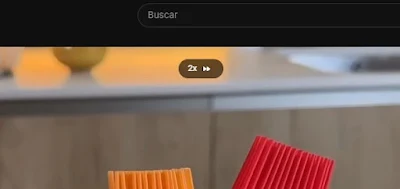When watching YouTube videos, the keyboard's space bar is incredibly useful. Discover these tricks
Even though the YouTube player is simple to use, there are a few shortcuts to be aware of in order to improve our experience when we want to play a video. In addition to using the mouse to click on options, the YouTube player has a number of unique keys that carry out particular tasks.
In this article, we'll talk about one of them, and surprisingly, I discovered it much sooner than I would have liked. Ever pondered what would happen if you held down the space bar while a video was playing? We will go over how it works and how it can help us while watching a video in this post.
Many users utilize a set of keyboard shortcuts on YouTube to make it easier to access player options. The ability to pause or resume playback by tapping the space bar is arguably the most well-known feature. Additionally, you can advance or rewind the video by about five seconds using the arrow keys.
But, if you hold down the space bar while a YouTube video is playing, it can also serve another purpose. If we want to fast-forward the video without going straight to the next section, this method allows us to double the speed while holding down the space bar.
Despite its apparent simplicity, this small trick is something I was unaware of before. As you are well aware, YouTube lets you change how quickly videos play. Depending on whether you want to watch the video more quickly or more slowly than usual, you can adjust the speed from the settings panel. On the other hand, you can increase the speed at specific points by holding down the spacebar.
It is interesting to note that there are other ways to speed up video playback without navigating the player settings. The speed of the video will also double if we hold down the left mouse button on any part of it while it is playing.
If YouTube allowed us to double the speed if we held down the button somewhere in the right half of the video, and then return to the same speed if we left it down somewhere in the left half, this final trick could be made even better. For the time being, though, it makes no difference which part of the video you press and hold because the outcome will be the same.
There are a few useful tips in the YouTube player, and Google occasionally adds new features. Its design has changed dramatically over time, becoming more straightforward and practical. You are not the only one who has noticed this small trick lately.